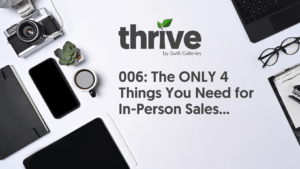Whether you’re a seasoned pro or just starting out, this step-by-step guide will help you manage your photography client workflow more effectively using Swift Galleries. By streamlining your workflow you’ll save time, make more money and create a better, more cohesive client experience. So grab a cup of coffee, and let’s get started!
Step 1: After Booking a New Client
Sweet, you’ve got a new client! This exciting phase sets the stage for the amazing work you’ll be doing. But before you get behind the camera, there’s some groundwork to be done. In this section, we’ll walk through the initial steps to get your client set up in Swift Galleries. From creating their profile to pre-designing gallery ideas, these steps ensure you’re well-prepared for the creative journey ahead.
Creating a New Client in Swift Galleries
Once you’ve got a booking (congrats, by the way!), the first step is to create a new client in your Swift Galleries account. This keeps everything organized and easily accessible and makes it so you can… you know… sell them stuff.
Do this: Head over to Clients > New Client, and fill in the details.
Uploading a Placeholder Image
Before diving into the design, upload any image to your new client’s profile. This step is, admittedly, a bit of a workaround but you need at least one image uploaded to a client to be able to access the Designer, so we do what need have to do, right?
Adding Room Photos for Designing Galleries
Now for the fun part! In the Designer, upload photos of the rooms where your client might want to display their images. Need client room photos? Send them this guide. This visual approach helps clients imagine the final products in their own space.
If you don’t have a client room photo or just aren’t able to get your hands on one, NBD. You can always use one of our pre-calibrated room photos.
Calibrating Room Photos for Accuracy
Let’s make sure everything will fit in the space… calibrate each room photo to ensure that the sizes and proportions of the images and frames are exactly how the final products will look on your client’s wall in real life.
Pre-Designing Galleries
Create 1-3 gallery ideas for each room. This gives your clients options and a starting point for customization.
Note: Remember to hit “Add to Suggestions” after creating each design so they’re easily accessible when it comes time to add client photos to these gallery designs!
And that’s it! With these steps done, you’re ready to head into the Planning Meeting where you’ll start to plant the seeds for a successful print sale.
Step 2: Using Swift Galleries in the Planning Meeting
Now that you’ve laid the foundation, it’s time to bring your client into the creative process. The planning meeting is where your pre-designed galleries take center stage. Here, we’ll discuss how to present your ideas and collaborate with your client to refine these designs. It’s all about making them feel a part of the creative journey, ensuring the final product resonates with what they want and planting the seeds for your final product sale. Ready to turn those ideas into a plan that excites both you and your client? Let’s dive in!
Presenting Your Gallery Ideas
Show your clients the pre-configured galleries during your planning meeting. This visual presentation can help spark a conversation about their preferences and choices.
Modifying Designs Based on Feedback
Be ready to tweak your designs based on your client’s feedback. This collaborative approach ensures the final product is something they’ll love.
Saving Updated Suggestions
After making any changes, save these new designs by clicking “Add to Suggestions” again. Feel free to delete the first drafts of any designs you made changes to. Keeping your suggestions up-to-date is critical for a smooth sales process later on.
Step 3: After The Session
The session is done, it’s time to bring your images to life in the galleries you and you client have envisioned. In this crucial post-session phase, we focus on integrating the actual client images into your designs and preparing for the in-person sales meeting. This section guides you through uploading final images, updating galleries, and setting the stage for a successful sales presentation. Let’s transform those beautiful images into stunning galleries your clients will love!
Uploading Final Client Images
Once you’ve completed the session, upload the high-resolution final images to the client’s profile. We highly recommend using full resolution images rather than web-sized files, as this will allow Swift Galleries to crop your final ordered images for you.
Updating Galleries With Client Images
Fill in those pre-designed galleries with client photos. Feel free to create multiple variations of any gallery designs the client loved using different combinations of client photos and poses.
Creating a Sales Opportunity
Set up an In-Person Sales Opportunity in Swift Galleries. This step is vital, even if you’re planning a virtual meeting. It’s all about being prepared!
(Optional) Embedding a Third-Party Slideshow
If you use external slideshow software, integrate it here.
Step 4: Sales Meeting
The stage is set, and it’s showtime! The in-person sales meeting is where your hard work pays off, and your client’s dream products and gallery walls start to become a reality. Here, we’ll discuss how to present your images and galleries effectively, making the most of this opportunity to showcase your work and close the sale. From presenting the largest pieces to finalizing the details, this section is all about making a lasting impression and turning those designs into purchases. Let’s make this meeting a memorable one for your client!
Presenting Your Work
Walk your clients through the slideshow, highlighting the best images and discussing the potential for each one in their space.
Selling Products
Start by presenting your largest and most expensive gallery designs and albums, then work your way down in price. Find a home for any of their absolute “must-have” images in the galleries you discussed beforehand. After you’ve filled all of the products they wanted, find a place for any additional images they love. This is where your smaller books and accessory products come into play.
Finalizing the Sale: Checkout Process
Complete the transaction, whether it’s through Swift Galleries or manually. Ensuring a smooth checkout process leaves a lasting good impression on your clients.
Step 5: After The Sale
Success! You’ve made the sale, and your client is thrilled. But hold on, your job isn’t done just yet. The post-sale process is crucial for delivering on your promise and keeping your business running smoothly. In this final section, we cover the essential steps to complete after the sale, from downloading order details to updating sales records. These actions ensure a seamless conclusion to your client’s journey and lay the groundwork for future opportunities. Let’s wrap things up with professionalism and attention to detail!
Downloading the Order
Once the sale is finalized, download the order details for your records and for fulfilling your order with your chosen lab(s). Since Swift Galleries doesn’t automatically send your order to the lab, this gives you an opportunity to make any final edits to your images or change anything based on client feedback during the sales meeting. If you uploaded high-resolution images, you can grab all of the gallery images from this download and edit those, since they’ll already be cropped exactly as they were in the wall gallery designer.
Updating Add-Ons
If you added any products during the sales meeting on-the-fly, update these in Manage > Add On Products. You’ll want to add your lab costs and upload a sample photo so you can sell those products in the future (while keeping tabs on your profits).
Recording Sales Data
Lastly, enter all relevant sales data into your in-person sales tracker. This helps in monitoring your business performance and planning for future growth.
And that’s it!
Managing client workflows efficiently can transform the way you do business. It not only saves time but also enhances client satisfaction – a win-win! With this guide (and the free checklist!), you’re well on your way to a streamlined, effective workflow that lets you focus more on your clients and on your photography.